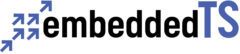1.) The following commands will need to be executed as root. It’s popular to
prefix the commands with ‘sudo’, but you can also become root by using the
command (may vary depending on distribution):
su -
2.) Plug in your SD card and then use the following
command to see which /dev/ node it’s located on (be sure of this!):
fdisk -l
3.) Unmount the disk (using /dev/sda as example, verify with step 2):
umount /dev/sba*
4.) Use the ‘dd’ command to copy the image file (ts-image.dd) to the
entire disk:
dd if=ts-image.dd of=/dev/sda
Also, you can write the image to the specific partition number with:
dd if=ts-kernel.dd of=/dev/sda1
Mac OSX
1.) Become root:
su
2.) Plug in your SD card and then use the following
command to see which /dev/diskN node it’s located on:
diskutil list
3.) Unmount the disk where “N” is the number of the disk taken from the above
command:
diskutil unmountDisk /dev/diskN
If the above command was successful, you will see:
Unmount of all volumes on diskN was successful
4.) Use the ‘dd’ command to copy the image file (ts-image.dd) to the
entire disk:
dd if=ts-image.dd of=/dev/diskN
Also, you can write the image to particular partitions of the disk with (N is
the disk number and P is the partition number):
dd if=ts-kernel.dd of=/dev/diskNsP
The process to do this under Linux is very similar except that it’s not
required
to un-mount the drive before using the ‘dd’ command and the commands are a
little different. For example, you would use “fdisk -l” instead of “diskutil
list”, your device node would be located at “/dev/sda” instead of “/dev/disk”
and the un-mount command is “umount” instead of “diskutil unmountDisk”.
Windows
Currently, there is a ‘dd’ command for Windows, but it does not support writing to block
devices, which is what an SD card is. You will need to use a Linux box near you or use a Linux
virtual machine. Technologic Systems has put together such a virtual machine, TS-VIRTUAL-DEV which uses VirtualBox.
You can download the virtual image here: https://files.embeddedTS.com/misc/virtualbox/ts-virtual-dev/ or Home