Here’s a quick how-to guide straight from one of our engineers on how to compile the mainline Linux Kernel v4.9-rc1 and install it on the TS-4900. Support for the TS-4900 in the mainline kernel image (v4.9 and up) is a pretty big deal for us, and we’re excited about it. A big shout out to our friends at Savoir-faire Linux for their hard work in making this happen!
Step 1: Install the Toolchain
We need to install the toolchain from Ubuntu or Debian Jessie by running the following command: Home
apt-get install gcc-arm-linux-gnueabihf build-essential lzop u-boot-tools libncursesw5-dev -y
Step 2: Clone the Kernel Git Repository:
We’ll now clone the kernel source code from the official Linux kernel Git repository and change directory into the cloned path.
git clone --depth 1 git://git.kernel.org/pub/scm/linux/kernel/git/torvalds/linux.git -b v4.9-rc1 cd linux
Step 3: Setup Build Environment Variables
We need to setup important environment variables so everything compiles appropriately for the TS-4900 ARM CPU and load address.
export ARCH=arm export CROSS_COMPILE=arm-linux-gnueabihf- export LOADADDR=0x10008000
Step 4: Grab Official TS-4900 Kernel Defconfig File
Next step is grabbing the defconfig file which defines what kernel features we need in order to get it working on the TS-4900. If you want to make any modifications to this, you can run make menuconfig before continuing to the compiling step.
wget ftp.embeddedTS.com/ftp/ts-socket-macrocontrollers/ts-4900-linux/sources/vanilla-rc1-defconfig -O .config
Step 5: Compile!
Now we’ll actually compile the kernel image using a fairly standard ‘make’ command.
make -j8 uImage
Step 6: Install
This next step comes directly from the “Compile the Kernel” section of the TS-4900 manual. Basically, we’ll be installing it to the microSD card, so you’ll need a microSD card reader and have the microSD card plugged in. Let’s assume your Linux rootfs is all on /dev/sdc1, and we’ll execute each of these commands in order. Replace /dev/sdc1 with your specific Linux rootfs after determining using fdisk -l.
export DEV=/dev/sdc1 sudo mount "$DEV" /mnt/sd sudo rm /mnt/sd/boot/uImage sudo cp arch/arm/boot/uImage /mnt/sd/boot/uImage sudo cp arch/arm/boot/dts/imx6*ts*.dtb /mnt/sd/boot/ INSTALL_MOD_PATH="/mnt/sd" sudo -E make modules_install INSTALL_HDR_PATH="/mnt/sd" sudo -E make headers_install sudo umount /mnt/sd/ sync
Final Confirmation
After installing the microSD card into the TS-4900, power up the board to a command prompt. Execute the uname -a command to verify the kernel version.
root@ts-imx6:~# uname -a Linux ts-imx6 4.9.0-rc1 #7 SMP Tue Oct 18 08:45:39 MST 2016 armv7l GNU/Linux
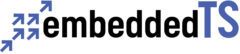

So what if I wanted to do the same thing for only a TS-7260? I’ve already compiled the kernel by replacing the proper deconf file and have copied the uImage file to my sdcard. Which dts files should I copy over? I did a search for “Technologic” and only found the dts file for the 4900.
The official, mainstream Linux kernel doesn’t offer support for the TS-7260 like the TS-4900 now has. The latest kernel image we have for the TS-7260 is v2.6.29 available on the FTP site. If you have further questions, support would be happy to answer them or get you pointed in the right direction. Or, you could contact Savoir Faire Linux to see about getting the TS-7260 ported to mainline kernel.
Wow – that was fast! – OK – I’m finding a lot of ways to get to what I’m trying to do. Thanks Derek.
Sure thing! Good luck to you. My only other thought, which I’m sure you’re already aware of, is that the TS-7260 is quite old now. I might recommend looking at the TS-7250-V2, but I know our sales team would be much better at pairing the right system to your needs. 😉
Hello…I see you have some very interesting info. here. I thank you for producing info. about Linux, kernel ideas, and giving me some pointers.
If you know what type of machine from your company is good for producing kernel compilation, please reply.
Seth